Last week i needed to create a folder in the home directory of every user. I used a simple batch script to accomplish this:
@echo off
REM
H:
for /F "usebackq delims==" %%i in (`dir *.* /B`) DO md "H:\%%i\favorites
Category: Windows
SCRIPT: Change Provider Order Windows XP
For my unattended XP installation i was searching for a script which could easily change the provider order. My cutomers use the Novell client a lot, but i want the Microsoft Client to be used first. Here’s the great script created by Anders Olsson, Kentor Teknik AB. Thanx for the great work man!!
' ChangeProviderOrder.vbs, by Anders Olsson, Kentor Teknik AB, 2006-10-31
'
' Reads the "Network provider order" from the registry and reorders it putting
' the "Microsoft Windows Networking" provider on top.
'
' Example: Before - "NCredMgr,NetwareWorkstation,RDPNP,LanmanWorkstation,WebClient"
' would become "LanmanWorkstation,NCredMgr,NetwareWorkstation,RDPNP,WebClient" after
' running this script.
'
Set WshShell = WScript.CreateObject("WScript.Shell")
' Read the reg value of the providers
strKey = WshShell.RegRead("HKLM\SYSTEM\CurrentControlSet\Control\NetworkProvider\Order\ProviderOrder")
' Split the strings up using comma (ASCII #44) as the delimiter
arrProvs = Split(strKey, chr(44), -1, 1)
' If LanmanWorkstation is already first, we don't have to do anything
If arrProvs(0) = "LanmanWorkstation" Then
Wscript.Quit(0)
end if
' "LanmanWorkstation" should always start the string
strNewProvs = "LanmanWorkstation"
' Loop through the old provider strings, and add them to the new string. Don't
' write LanmanWorkstation, since it's already written at the start of the string.
For Each strProv In arrProvs
Select Case strProv
Case "LanmanWorkstation"
Case Else strNewProvs = strNewProvs & "," & strProv
End Select
Next
' Write the new string back to the registry
WshShell.RegWrite "HKLM\SYSTEM\CurrentControlSet\Control\NetworkProvider\Order\ProviderOrder", strNewProvs, "REG_SZ"
Installshield command line switches
All about InstallShield command line switches
InstallShield Command Line Switches
Special Installation Modes
/a : Administrative installation
/j : Advertise mode
/x : Uninstall mode
/uninst : Uninstall product (Standard projects only)
Silent Installations
/p : Specify password
/r : Record mode (Standard projects only)
/s : Silent mode
/f1 : Specify alternative response file name (Standard projects only)
/f2 : Specify alternative log file name (Standard projects only)
SMS Data
/m : Generate MIF file (Standard projects only)
/m1 : Specify serial number in MIF file (Standard projects only)
/m2 : Specify locale string in MIF file (Standard projects only)
Download and Cache Locations
/ua : Specify URL for InstMsiA.exe
/uw : Specify URL for InstMsiW.exe
/us : Specify URL to ISScript.msi
/um : Specify URL to .msi package
/b : Cache installation locally
Passing Data to the Installation
/v : pass arguments to Msiexec
/z : Pass arguments to CMDLINE variable
Debugging
/d : Debug InstallScript (Standard projects only)
/verbose : Generate verbose InstallScript engine log file (Standard projects only)
Miscellaneous
/f : Specify alternative compiled script (Standard projects only)
/L : Setup language
/w : Wait
/SMS : Wait (Standard projects only)
Information gathered from:
http://kb.flexerasoftware.com/selfservice/microsites/search.do?cmd=displayKC&docType=kc&externalId=Q105472&sliceId=
&
http://kb.flexerasoftware.com/selfservice/microsites/search.do?cmd=displayKC&docType=kc&externalId=Q105473&sliceId=
HOW-TO: Setup folder permissions for anonymous user
In Windows Server 2003 thing are tighten up. When you want anonymous users to gain access to a shared folder, without being prompted for credentials, you must change the following group-policy settings:
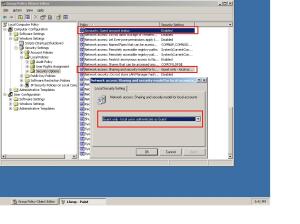
Worked for me!
SCRIPT: Share and unshare printers automatically
Share local printers:
strComputer = "."
Set objWMIService = GetObject("winmgmts:\\" & strComputer & "\root\cimv2")
Set colInstalledPrinters = objWMIService.ExecQuery _
("Select * from Win32_Printer Where Network = FALSE")
i = 1
For Each objPrinter in colInstalledPrinters
objPrinter.Shared = TRUE
objPrinter.ShareName = objPrinter.Name
objPrinter.Put_
i = i + 1
Next
Unshare local printers:
strComputer = "."
Set objWMIService = GetObject("winmgmts:\\" & strComputer & "\root\cimv2")
Set colInstalledPrinters = objWMIService.ExecQuery _
("Select * from Win32_Printer Where Network = FALSE")
i = 1
For Each objPrinter in colInstalledPrinters
objPrinter.Shared = FALSE
objPrinter.ShareName = objPrinter.Name
objPrinter.Put_
i = i + 1
Next
SCRIPT: Exclude files and directories read from a single file using Robocopy
Use this script and 2 textfiles which can be used to exclude files and folders.
robocopy.vbs
EXCLUDEDIRS = "C:\robocopy\excludedirs.txt"
EXCLUDEFILES = "C:\robocopy\excludefiles.txt"
ROBOCOPYLOCATION = "C:\robocopy\robocopy.exe"
SOURCELOCATION = "Y:\"
TARGETLOCATION = "D:\"
Const FOR_READING = 1
Set WshShell = WScript.CreateObject("WScript.Shell")
Set objFSO = CreateObject("Scripting.FileSystemObject")
Set objFile = objFSO.OpenTextFile(EXCLUDEDIRS, FOR_READING)
strDirExclude = objFile.ReadAll
objFile.Close
Set objFile = objFSO.OpenTextFile(EXCLUDEFILES, FOR_READING)
strFileExclude = objFile.ReadAll
objFile.Close
arrDirExclude = Split(strDirExclude, vbCrLf)
arrFileExclude = Split(strFileExclude, vbCrLf)
For Each dir In arrDirExclude
dirs = dirs + " /xd " + chr(34) + dir + chr(34)
Next
For Each bestand In arrFileExclude
bestanden = bestanden + " /xf " + chr(34) + bestand + chr(34)
Next
mycommand = ROBOCOPYLOCATION & chr(32) & SOURCELOCATION & chr(32) & TARGETLOCATION & " /COPYALL /S /mir /R:5 /W:10 /IPG:10 /TBD /ETA /LOG+:C:\ictivity\robo.log /TEE " & dirs & bestanden
WshShell.Run(mycommand)
Excludedirs.txt
y:\Program Files
y:\Profiles
y:\TSprofiles
Excludefiles.txt
y:\Application Partitions.vsd
y:\Domains.vsd
y:\Groups.csv
y:\AD\TEST\pagefile.sys
SCRIPT: Delete network printer
Use this script to delete a network printer:
Option Explicit
Dim objNetwork, strUNCPrinter
strUNCPrinter = "\\server\mprinter"
Set objNetwork = CreateObject("WScript.Network")
objNetwork.RemovePrinterConnection strUNCPrinter
Wscript.Quit
SCRIPT: Install Networkprinter and make it default
Use this VB script to install a network printer and make it default:
Set objNetwork = CreateObject("WScript.Network")
objNetwork.AddWindowsPrinterConnection "\\server\printer"
Dim objPrinter
Set objPrinter = CreateObject("WScript.Network")
objPrinter.SetDefaultPrinter "\\server\printer"
SCRIPT: Remove Installed Windows Updates
With the following script you can easily remove files and uninstall information of Windows Updates on your computer.
This script can by example run on a local computer as a scheduled task. This will assure that old update-leftovers are deleted.
This is the script:
Option Explicit
Dim o, oShell, nConfirm
Set o = WScript.Application
o.Interactive = True
Set oShell = CreateObject("WScript.Shell")
Dim oFSO, sWinDir, oFolder, oDictionary, oSubFolder, sFolderName, sFolderPath, sUpdateName, sDeleted
Set oFSO = CreateObject("Scripting.FileSystemObject")
sWinDir = oFSO.GetSpecialFolder(0)
sDeleted = vbNullString
Set oFolder = oFSO.GetFolder(sWinDir)
Set oDictionary = CreateObject("Scripting.Dictionary")
For Each oSubFolder In oFolder.SubFolders
sFolderName = LCase(oSubFolder.Name)
sFolderPath = LCase(oSubFolder.Path)
'change days here
If (DateDiff("D", oSubFolder.DateCreated, Date()) > 90) And Left(sFolderName, 12) = "$ntuninstall" And Mid(sFolderName, 13, 2) = "kb" Or Mid(sFolderName, 13, 2) = "q" Then
sUpdateName = Mid(sFolderName, 13, Len(sFolderName) - 13)
oDictionary.Add sUpdateName, sFolderPath
End If
Next
For Each sUpdateName in oDictionary.Keys
sDeleted = sDeleted & vbCrLF & sUpdateName
sFolderPath = oDictionary.Item(sUpdateName)
On Error Resume Next
oShell.RegDelete "HKLM\SOFTWARE\Microsoft\Windows\CurrentVersion\Uninstall\" & sUpdateName & "\"
On Error Goto 0
oShell.Run "%ComSpec% /C RD /S /Q " & Chr(34) & sFolderPath & Chr(34), 0, True
Next
' Uncomment the following if you want a visual comfirmation what has been deleted
'If Len(sDeleted) > 0 Then
' MsgBox "The uninstall data for the following updates are now removed:" & vbCrLf & UCase(sDeleted), vbOKOnly + vbInformation, "Files Removed"
' sDeleted = vbNullString
'Else
' MsgBox "No Windows Update Folders found for removal", vbOKOnly + vbInformation, "Nothing To Do"
'End If
o.Quit 0
HOW-TO: Disable Sophos auto update at startup
When workstations startup and have the Sophos Anti Virus solution installed, the bootup is delayed because Sophos wants to update the anti-virus definitions. This is a most secure solution, but not preferred.
After a little bit of searching, i discovered a nice setting which delays the Auto-Update at startup.
I created a ADM for your convenience.
Use this ADM:
CLASS MACHINE
CATEGORY !!SOPHOS
KEYNAME "SYSTEM\CurrentControlSet\Services\Sophos AutoUpdate Service"
POLICY !!ImagePath
PART !!SophosImagePath EDITTEXT EXPANDABLETEXT REQUIRED
VALUENAME "ImagePath"
DEFAULT "C:\Program Files\Sophos\AutoUpdate\ALsvc.exe -NoStartupCheck"
END PART
END POLICY
END CATEGORY
[strings]
SOPHOS="Sophos AutoUpdate"
ImagePath="Sophos AutoUpdate ImagePath"
SophosImagePath="Sophos Image Path"
Works like a charm..
HOW-TO: Enable autologon in Windows 7 & Windows Server 2008
To enable Autologon in Windows 7 & Windows Server 2008,
Click Start, search for “control userpasswords2″ and press enter.
Select the user from the list and uncheck “User must enter a user name and password to enter this computer
” and click Apply and OK.
That’s it! The next time when the computer is started, you should be logged straight into your desktop
HP Quick Launch Buttons won’t work
Last month, I had problems with a new HP laptop. I wanted to deploy the default Windows image to it, but I just couldn’t get the HP Quick Launch Buttons to work.
I found out that the problem was created by myself! (what else is new).
Luckily i found a solution…
The problem was that I could not get the quick launch buttons driver software to install. Then I remembered that I build the image WITHOUT usb devices in VMware workstation. During this installation three essential files were not copied to my system.
– hidclass.sys
– hidparse.sys
– hidusb.sys
Copy them from the Windows installation cd to C:\WINDOWS\system32\drivers and you’ll be able to install the Quick Launch Buttons software !
SCRIPT: Simple Delete Script
I needed to delete one file in every home directory of the users. For this i used an easy script using ‘for’.
@echo off
REM DELETE Powerfuse Printer Settings
E:
cd \users\Home
for /F "usebackq delims==" %%i in (`dir *.* /B`) DO del /F /Q e:\users\home\%%i\PwrMenu\UserPref\PrinterPreferences.dat
HOW-TO: Disable Computer Domain Account Password Synchronistation
This article should only be applied on test-environment only. It’s best prective to leave these settings enabled.
VMware allows you to roll back a guest OS to previous snapshots. Rolling back to snapshots can result in the guest OS not being able to authenticate to the Active Directory domain. This is because, by default, every 30 days, the computer will negotiate a new password with its Active Directory computer account object.
Microsoft Knowledge Base article KB175468 lists someworkarounds to this situation. Method 1, the registry change option, is known to work. Method 3, using Local Group Policy, is being investigated.
Method 1 entails setting the following registry key;
HKLM\SYSTEM\CurrentControlSet\Services\NetLogon\Parameters DisablePasswordChange REG_DWORD 1
Command line printer control in Windows XP / 2000
Many, but not all, printer settings can be done from Windows 2000’s command line using PRINTUI.DLL and RUNDLL32.EXE.
The list of functions on this page was generated using the following command in Windows 2000 (Professional):
RUNDLL32 PRINTUI.DLL,PrintUIEntry /?
Note: I certainly did not test each of these switches myself!
To be honest, I usually prefer to use the (VBScript) printer management scripts that come with Windows 2000 and later (%windir%\System32\*prn*.vbs).
More information is available at Microsoft’s TechNet under Q189105.
Download Microsoft’s PrintUI.DLL User’s Guide and Reference for more detailed, task oriented explanations of command line options.
Usage:
RUNDLL32 PRINTUI.DLL,PrintUIEntry [ options ] [ @commandfile ]
/a[file]
binary file name
/b[name]
base printer name
/c[name]
unc machine name if the action is on a remote machine
/dl
delete local printer
/dn
delete network printer connection
/dd
delete printer driver
/e
display printing preferences
/f[file]
either inf file or output file
/ga
add per machine printer connections
/ge
enum per machine printer connections
/gd
delete per machine printer connections
/h[arch]
driver architecture, one of the following:
Alpha | Intel | Mips | PowerPC
/ia
install printer driver using inf file
/id
install printer driver using add printer driver wizard
/if
install printer using inf file
/ii
install printer using add printer wizard with an inf file
/il
install printer using add printer wizard
/in
add network printer connection
/j[provider]
print provider name
/k
print test page to specified printer, cannot be combined with command when installing a printer
/l[path]
printer driver source path
/m[model]
printer driver model name
/n[name]
printer name
/o
display printer queue view
/p
display printer properties
/q
quiet mode, do not display error messages
/r[port]
port name
/s
display server properties
/Ss
Store printer settings into a file
/Sr
Restore printer settings from a file
Store or restore printer settings option flags that must be placed at the end of command:
2 PRINTER_INFO_2
7 PRINTER_INFO_7
c Color Profile
d PrinterData
s Security descriptor
g Global DevMode
m Minimal settings
u User DevMode
r Resolve name conflicts
f Force name
p Resolve port
/u
use the existing printer driver if it’s already installed
/t[#]
zero based index page to start on
/v[version]
driver version, one of the following:
Windows 95 or 98 | Windows NT 3.1 | Windows NT 3.5 or 3.51 | Windows NT 3.51 | Windows NT 4.0 | Windows NT 4.0 or 2000 | Windows 2000
/w
prompt the user for a driver if specified driver is not found in the inf
/y
set printer as the default
/Xg
get printer settings
/Xs
set printer settings
/z
do not auto share this printer
/Z
share this printer, can only be used with the /if option
/?
help this message
@[file]
command line argument file
Examples:
Run server properties:
RUNDLL32 PRINTUI.DLL,PrintUIEntry /s /t1 /n\\machine
Run printer properties
RUNDLL32 PRINTUI.DLL,PrintUIEntry /p /n\\machine\printer
Run add printer wizard localy
RUNDLL32 PRINTUI.DLL,PrintUIEntry /il
Run add printer wizard on \\machine
RUNDLL32 PRINTUI.DLL,PrintUIEntry /il /c\\machine
Run queue view
RUNDLL32 PRINTUI.DLL,PrintUIEntry /o /n\\machine\printer
Run inf install
RUNDLL32 PRINTUI.DLL,PrintUIEntry /if /b “Test Printer” /f %windir%\inf\ntprint.inf /r “lpt1:” /m “AGFA-AccuSet v52.3”
Run add printer wizard using inf
RUNDLL32 PRINTUI.DLL,PrintUIEntry /ii /f %windir%\inf\ntprint.inf
Add per machine printer connection
RUNDLL32 PRINTUI.DLL,PrintUIEntry /ga /c\\machine /n\\machine\printer /j”LanMan Print Services”
Delete per machine printer connection
RUNDLL32 PRINTUI.DLL,PrintUIEntry /gd /c\\machine /n\\machine\printer
Enumerate per machine printer connections
RUNDLL32 PRINTUI.DLL,PrintUIEntry /ge /c\\machine
Add printer driver using inf
RUNDLL32 PRINTUI.DLL,PrintUIEntry /ia /c\\machine /m “AGFA-AccuSet v52.3” /h “Intel” /v “Windows 2000” /f %windir%\inf\ntprint.inf
Remove printer driver
RUNDLL32 PRINTUI.DLL,PrintUIEntry /dd /c\\machine /m “AGFA-AccuSet v52.3” /h “Intel” /v “Windows 2000”
Set printer as default
RUNDLL32 PRINTUI.DLL,PrintUIEntry /y /n “printer”
Set printer comment
RUNDLL32 PRINTUI.DLL,PrintUIEntry /Xs /n “printer” comment “My Cool Printer”
Set printer port
RUNDLL32 PRINTUI.DLL,PrintUIEntry /Xs /n “printer” PortName “port:”
Get printer settings
RUNDLL32 PRINTUI.DLL,PrintUIEntry /Xg /n “printer”
Get printer settings saving results in a file
RUNDLL32 PRINTUI.DLL,PrintUIEntry /f “results.txt” /Xg /n “printer”
Set printer settings command usage
RUNDLL32 PRINTUI.DLL,PrintUIEntry /Xs /n “printer” ?
Store all printer settings into a file
RUNDLL32 PRINTUI.DLL,PrintUIEntry /Ss /n “printer” /a “file.dat”
Restore all printer settings from a file
RUNDLL32 PRINTUI.DLL,PrintUI /Sr /n “printer” /a “file.dat”
Store printer information on level 2 into a file
RUNDLL32 PRINTUI.DLL,PrintUIEntry /Ss /n “printer” /a “file.dat” 2
Restore from a file printer security descriptor
RUNDLL32 PRINTUI.DLL,PrintUIEntry /Sr /n “printer” /a “file.dat” s
Restore from a file printer global devmode and printer data
RUNDLL32 PRINTUI.DLL,PrintUIEntry /Sr /n “printer” /a “file.dat” g d
Restore from a file minimum settings and resolve port name
RUNDLL32 PRINTUI.DLL,PrintUIEntry /Sr /n “printer” /a “file.dat” m p
More to explore:
Microsoft Knowledge Base articles:
How to add printers with no user interaction in Windows XP and
How to add printers with no user interaction in Windows (2000/2003).
How to print files from the command line (or batch files).
A tip from Iain Hamilton:
I found this excellent page that gives a LOT of
additional functionality to the rundll command (it’s near the bottom of
the page).zacky.cleverits.com/IT/printer.htm
For example, there are commands for:
- changing the sharename for the printer
- switching the share on/off
- adding comments and location fields to the printer!
Also, I might add: when you’re using the /Z switch to auto-share a printer,
it truncates the name to 8 characters. By using the syntax included on this
webpage, you can change the share to be longer than 8. This command is
especially useful, since it’s cluster-aware.Iain Hamilton
Thanks Iain
More RUNDLL and RUNDLL32 commands can be found on my RUNDLL page.
An overview of
Registry Entries for Printing by Microsoft.
If RUNDLL32 just won’t do the job:
Sometimes we need to do just alittle more than RUNDLL32 is capable of,
like installing a TCP/IP printer port.
In that case, consider buying yourself a copy of the
Windows 2000 Server/Windows Server 2003
Resource Kit and use PRNADMIN.DLL and the accompanying sample
scripts written in VBScript.
My own AddIPPrn.bat
uses these VBScripts to install a printer, its driver and a TCP/IP printer
port on a remote computer.
If all you need is to backup/restore, clone or migrate existing printers:
Often the printer configurations of existing computers need to be
cloned to other computers, or restored after reinstalling Windows.
In those cases, a backup/export and restore/import with Microsoft’s
PrintMig 3.1 may be the best (and easiest) solution.
Though earlier versions of PrintMig were GUI only, version 3.1 can also be
run without user interaction from the command line or in a batch file:
Microsoft (R) Windows (TM) Printer Migrator 3.1
Copyright (C) 1997-2002 Microsoft Corp. All rights reserved
usage: PRINTMIG [options] [server]
[-?] Display this message
[-b] Backup - followed by CAB file name
[-r] Restore - followed by CAB file name
[-l] Attempt to convert LPR Ports to SPM
[-i] Suppress warning popups. Info still written to log file.
If server is not specified then the local machine is implied.
Example command line to restore an existing config to a server:
printmig -r d:\print\ps1.cab \\prt-srvr1
Example command line to backup a server to the specified file:
printmig -b "\\filesrv\store\print server 2.cab" \\prt-srvr2
Related Stuff
- Print files
Print files using their registered print commands
- Command Line Switches
Print (or open, convert, etc.) files using third party viewers/editors and their command line switches
Explorer Commands
Explore what? Command-line
Object X and optionally sub-object Y (general case)
General syntax:
Explorer [/n][/e][,/root],X,[[/Select],Y]
Notes:
Use /e to show the left Explorer pane (TreeView) together with the right pane (ListView).
Use /n to hide the left Explorer pane (TreeView).
If /root is present, we start exploring at the root object (X) and objects belonging to X.
If /root is not present, we explore the object X, its children, and other Explorer objects as well.
Examples:
Exploring drive C: only with Folders panel and then without it:
Explorer /E,/Root,C:
Explorer /Root,%SystemDrive%
Exploring Windows directory only:
Explorer /E,/Root,%windir%
Exploring the Logon Server (you can use UNC paths) only:
Explorer /E,/Root,%LogonServer%
Exploring the current user profile path only:
Explorer /E,/Root,%HOMEDRIVE%%HOMEPATH%
Exploring the System32 folder and putting the focus on the calc.exe program:
Explorer /N,%windir%\system32,/select,%windir%\system32\calc.exe
My Computer Explorer /E,::{20D04FE0-3AEA-1069-A2D8-08002B30309D}
Explanation: The object My Computer is a namespace which has the CLSID: {20D04FE0-3AEA-1069-A2D8-08002B30309D}
Control Panel Explorer /N,::{20D04FE0-3AEA-1069-A2D8-08002B30309D}\::{21EC2020-3AEA-1069-A2DD-08002B30309D}
Explanation: The Control Panel object whose CLSID is: {21EC2020-3AEA-1069-A2DD-08002B30309D} is a sub-object of My Computer.
Printers and telecopiers Explorer /N,::{20D04FE0-3AEA-1069-A2D8-08002B30309D}\::{21EC2020-3AEA-1069-A2DD-08002B30309D}\::{2227A280-3AEA-1069-A2DE-08002B30309D}
Fonts Explorer /N,::{20D04FE0-3AEA-1069-A2D8-08002B30309D}\::{21EC2020-3AEA-1069-A2DD-08002B30309D}\::{D20EA4E1-3957-11d2-A40B-0C5020524152}
Scanners and Cameras Explorer /N,::{20D04FE0-3AEA-1069-A2D8-08002B30309D}\::{21EC2020-3AEA-1069-A2DD-08002B30309D}\::{E211B736-43FD-11D1-9EFB-0000F8757FCD}
Network Neighbourhood Explorer /N,::{20D04FE0-3AEA-1069-A2D8-08002B30309D}\::{21EC2020-3AEA-1069-A2DD-08002B30309D}\::{7007ACC7-3202-11D1-AAD2-00805FC1270E}
Administration Tools Explorer /N,::{20D04FE0-3AEA-1069-A2D8-08002B30309D}\::{21EC2020-3AEA-1069-A2DD-08002B30309D}\::{D20EA4E1-3957-11d2-A40B-0C5020524153}
Tasks Scheduler Explorer /N,::{20D04FE0-3AEA-1069-A2D8-08002B30309D}\::{21EC2020-3AEA-1069-A2DD-08002B30309D}\::{D6277990-4C6A-11CF-8D87-00AA0060F5BF}
Web Folders Explorer /N,::{20D04FE0-3AEA-1069-A2D8-08002B30309D}\::{BDEADF00-C265-11D0-BCED-00A0C90AB50F}
My Documents Explorer /N,::{450D8FBA-AD25-11D0-98A8-0800361B1103}
Recycle Bin Explorer /N,::{645FF040-5081-101B-9F08-00AA002F954E}
Network Favorites Explorer /N,::{208D2C60-3AEA-1069-A2D7-08002B30309D}
Default Navigator Explorer /N,::{871C5380-42A0-1069-A2EA-08002B30309D}
Computer search results folder Explorer /N,::{1F4DE370-D627-11D1-BA4F-00A0C91EEDBA}
Network Search Results computer Explorer /N,::{E17D4FC0-5564-11D1-83F2-00A0C90DC849}
How to change your Office 2007 Product Key
Follow these steps:
Close all Microsoft Office applications.
Click Start, click Run, type regedit in the Open box, and then click OK.
Locate the following registry subkey:
HKEY_LOCAL_MACHINE\Software\Microsoft\Office\12.0\Registration
Note You may also find another subkey that resembles the following subkey:
HKEY_LOCAL_MACHINE\SOFTWARE\Microsoft\Office\12.0\Registration\{91120000-0011-0000-0000-0000000FF1CE}
If you find additional subkeys that reference Microsoft 12.0 registration, open each subkey, and then identify the product by the ProductName entry.
For example: ProductName=Microsoft Office Professional Plus 2007
When you find the subkey for the product from which you want to remove the existing product license key, delete the following entries:
DigitalProductID
ProductID
Exit Registry Editor.
The next time that you try to run an Office application, you will be prompted for a new product license key. Then, you can enter the product license key.
Modify multiple Active Directory objects with ADModify
A while ago I discovered a Free tool which can be used to mass-edit Active directory objects.
It’s called AdModify and you can download it here.
GPMC error while generating report
Just ran into this and thought i would pass this little nugget of knowledge along in case it happens to you.
Scenario:
You are in GPMC and one of your GPO’s throws an error when you try to run a settings report.
“An error occurred while generating report:
An unknown error occurred while the HTML report was being created.”
Cause:
Seems to be something with importing IE security settings.
Solution:
Edit install.ins inside: {GUID of Policy}\user\MICROSOFT\IEAK
[Security Imports]
ImportSecZones=1
Set it back to “0”
Works like a charm 🙂
Set Pagefile System Managed Script
When deploying Windows you can easily set your pagefile to ‘System Managed’. The only thing to do is import the following registy key:
Windows Registry Editor Version 5.00
[HKEY_LOCAL_MACHINE\SYSTEM\CurrentControlSet\Control\Session Manager\Memory Management]
“PagingFiles”=hex(7):43,00,3a,00,5c,00,70,00,61,00,67,00,65,00,66,00,69,00,6c,\
00,65,00,2e,00,73,00,79,00,73,00,20,00,30,00,20,00,30,00,00,00,00,00
